To Set Permissions on a Document, Using the Document Properties Dialog
- Open the Properties dialog of a document ().
-
Go to the
Security tab.
This tab displays the default inherited security settings. Documents can inherit security items from the Global Datasource, an Environment, a Parent folder and its own folder. You can modify the security settings to specific settings for this document, otherwise the document inherits the default settings.
Users with Global Access Control display in the Users window (left untitled).
- Set Security Type to Folder or Workflow.
- Click Add.
-
In the
Select Security Objects dialog,
select one or more users, groups, and/or access lists, and click
OK.
The selected users, groups, and/or access lists are added to the Document Security tab with default folder permissions set.
- Select a user, group, or access list and turn permissions on or off for them as needed in the Permissions list.
- Click OK.